Implementation Guide
Airbyte Self-Managed Enterprise is in an early access stage for select priority users. Once you are qualified for a Self-Managed Enterprise license key, you can deploy Airbyte with the following instructions.
Airbyte Self-Managed Enterprise must be deployed using Kubernetes. This is to enable Airbyte's best performance and scale. The core components (api server, scheduler, etc) run as deployments while the scheduler launches connector-related pods on different nodes.
Prerequisites
For a production-ready deployment of Self-Managed Enterprise, various infrastructure components are required. We recommend deploying to Amazon EKS or Google Kubernetes Engine. The following diagram illustrates a typical Airbyte deployment running on AWS:
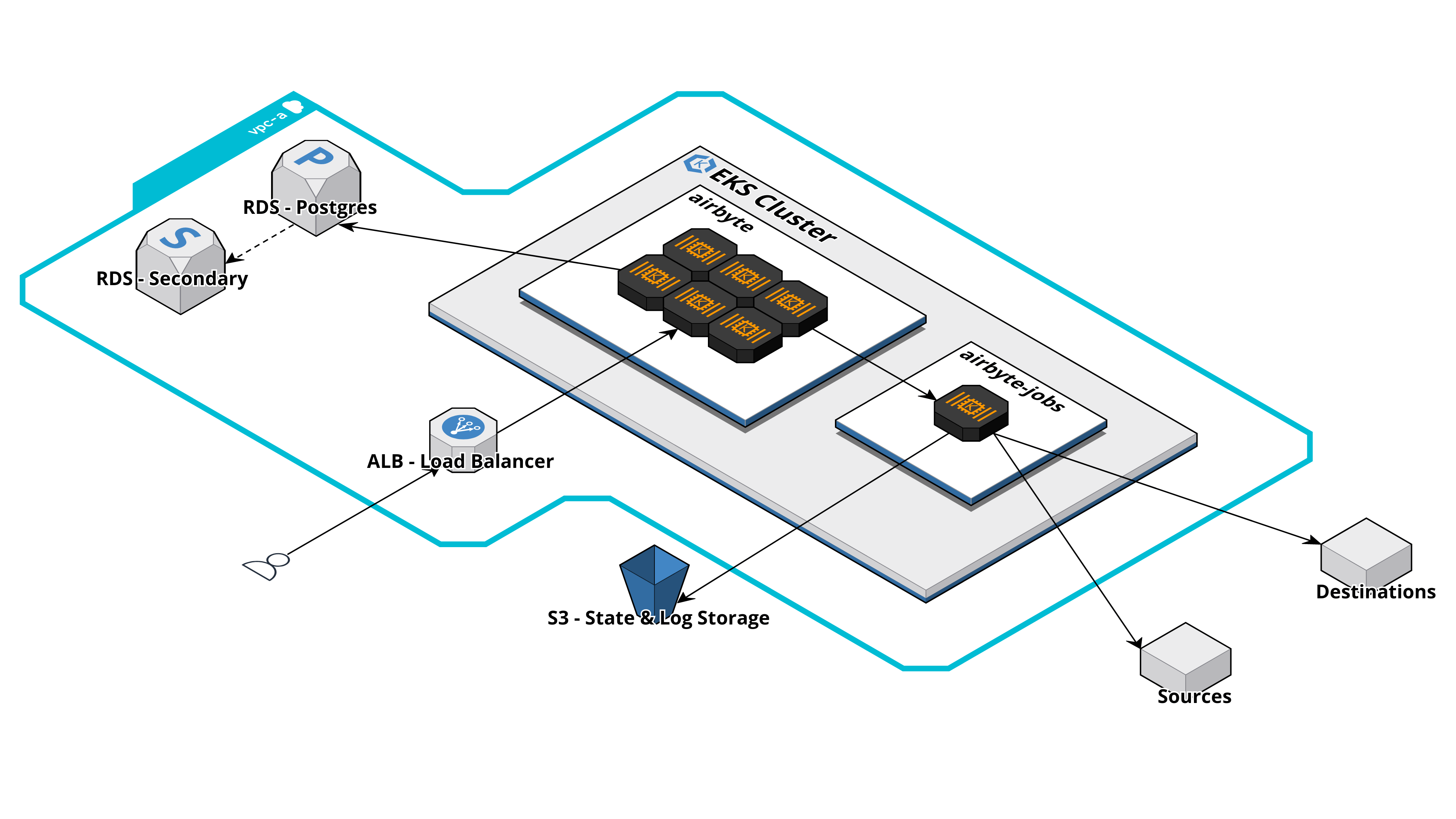
Prior to deploying Self-Managed Enterprise, we recommend having each of the following infrastructure components ready to go. When possible, it's easiest to have all components running in the same VPC. The provided recommendations are for customers deploying to AWS:
| Component | Recommendation |
|---|---|
| Kubernetes Cluster | Amazon EKS cluster running in 2 or more availability zones on a minimum of 6 nodes. |
| Ingress | Amazon ALB and a URL for users to access the Airbyte UI or make API requests. |
| Object Storage | Amazon S3 bucket with two directories for log and state storage. |
| Dedicated Database | Amazon RDS Postgres with at least one read replica. |
| External Secrets Manager | Amazon Secrets Manager for storing connector secrets. |
We also require you to install and configure the following Kubernetes tooling:
- Install
helmby following these instructions - Install
kubectlby following these instructions. - Configure
kubectlto connect to your cluster by usingkubectl use-context my-cluster-name:
Configure kubectl to connect to your cluster
- Amazon EKS
- GKE
- Configure your AWS CLI to connect to your project.
- Install eksctl.
- Run
eksctl utils write-kubeconfig --cluster=$CLUSTER_NAMEto make the context available to kubectl. - Use
kubectl config get-contextsto show the available contexts. - Run
kubectl config use-context $EKS_CONTEXTto access the cluster with kubectl.
- Configure
gcloudwithgcloud auth login. - On the Google Cloud Console, the cluster page will have a "Connect" button, with a command to run locally:
gcloud container clusters get-credentials $CLUSTER_NAME --zone $ZONE_NAME --project $PROJECT_NAME. - Use
kubectl config get-contextsto show the available contexts. - Run
kubectl config use-context $EKS_CONTEXTto access the cluster with kubectl.
Deploy Airbyte Enterprise
Add Airbyte Helm Repository
Follow these instructions to add the Airbyte helm repository:
- Run
helm repo add airbyte https://airbytehq.github.io/helm-charts, whereairbyteis the name of the repository that will be indexed locally. - Perform the repo indexing process, and ensure your helm repository is up-to-date by running
helm repo update. - You can then browse all charts uploaded to your repository by running
helm search repo airbyte.
Clone & Configure Airbyte
-
git clonethe latest revision of the airbyte-platform repository -
Create a new
airbyte.ymlfile in theconfigsdirectory of theairbyte-platformfolder. You may also copyairbyte.sample.ymlto use as a template:
cp configs/airbyte.sample.yml configs/airbyte.yml
-
Add your Airbyte Self-Managed Enterprise license key to your
airbyte.yml. -
Add your auth details to your
airbyte.yml. Auth configurations aren't easy to modify after Airbyte is installed, so please double check them to make sure they're accurate before proceeding.
Configuring auth in your airbyte.yml file
To configure SSO with Okta, add the following at the end of your airbyte.yml file:
auth:
identity-providers:
- type: okta
domain: $OKTA_DOMAIN
app-name: $OKTA_APP_INTEGRATION_NAME
client-id: $OKTA_CLIENT_ID
client-secret: $OKTA_CLIENT_SECRET
To configure basic auth (deploy without SSO), remove the entire auth: section from your airbyte.yml config file. You will authenticate with the instance admin user and password included in the your airbyte.yml.
Configuring the Airbyte Database
For Self-Managed Enterprise deployments, we recommend using a dedicated database instance for better reliability, and backups (such as AWS RDS or GCP Cloud SQL) instead of the default internal Postgres database (airbyte/db) that Airbyte spins up within the Kubernetes cluster.
We assume in the following that you've already configured a Postgres instance:
External database setup steps
- In the
charts/airbyte/values.yamlfile, disable the default Postgres database (airbyte/db):
postgresql:
enabled: false
- In the
charts/airbyte/values.yamlfile, enable and configure the external Postgres database:
externalDatabase:
host: ## Database host
user: ## Non-root username for the Airbyte database
database: db-airbyte ## Database name
port: 5432 ## Database port number
For the non-root user's password which has database access, you may use password, existingSecret or jdbcUrl. We recommend using existingSecret, or injecting sensitive fields from your own external secret store. Each of these parameters is mutually exclusive:
externalDatabase:
...
password: ## Password for non-root database user
existingSecret: ## The name of an existing Kubernetes secret containing the password.
existingSecretPasswordKey: ## The Kubernetes secret key containing the password.
jdbcUrl: "jdbc:postgresql://<user>:<password>@localhost:5432/db-airbyte" ## Full database JDBC URL. You can also add additional arguments.
The optional jdbcUrl field should be entered in the following format: jdbc:postgresql://localhost:5432/db-airbyte. We recommend against using this unless you need to add additional extra arguments can be passed to the JDBC driver at this time (e.g. to handle SSL).
Configuring External Logging
For Self-Managed Enterprise deployments, we recommend spinning up standalone log storage for additional reliability using tools such as S3 and GCS instead of against using the defaul internal Minio storage (airbyte/minio). It's then a common practice to configure additional log forwarding from external log storage into your observability tool.
External log storage setup steps
- In the
charts/airbyte/values.yamlfile, disable the default Minio instance (airbyte/minio):
minio:
enabled: false
- In the
charts/airbyte/values.yamlfile, enable and configure external log storage:
- S3
- GKE
global:
...
log4jConfig: "log4j2-no-minio.xml"
logs:
storage:
type: "S3"
minio:
enabled: false
s3:
enabled: true
bucket: "" ## S3 bucket name that you've created.
bucketRegion: "" ## e.g. us-east-1
accessKey: ## AWS Access Key.
password: ""
existingSecret: "" ## The name of an existing Kubernetes secret containing the AWS Access Key.
existingSecretKey: "" ## The Kubernetes secret key containing the AWS Access Key.
secretKey: ## AWS Secret Access Key
password:
existingSecret: "" ## The name of an existing Kubernetes secret containing the AWS Secret Access Key.
existingSecretKey: "" ## The name of an existing Kubernetes secret containing the AWS Secret Access Key.
For each of accessKey and secretKey, the password and existingSecret fields are mutually exclusive.
- Ensure your access key is tied to an IAM user with the following policies, allowing the user access to S3 storage:
{
"Version":"2012-10-17",
"Statement":[
{
"Effect":"Allow",
"Action": "s3:ListAllMyBuckets",
"Resource":"*"
},
{
"Effect":"Allow",
"Action":["s3:ListBucket","s3:GetBucketLocation"],
"Resource":"arn:aws:s3:::YOUR-S3-BUCKET-NAME"
},
{
"Effect":"Allow",
"Action":[
"s3:PutObject",
"s3:PutObjectAcl",
"s3:GetObject",
"s3:GetObjectAcl",
"s3:DeleteObject"
],
"Resource":"arn:aws:s3:::YOUR-S3-BUCKET-NAME/*"
}
]
}
global:
...
log4jConfig: "log4j2-no-minio.xml"
logs:
storage:
type: "GCS"
minio:
enabled: false
gcs:
bucket: airbyte-dev-logs # GCS bucket name that you've created.
credentials: ""
credentialsJson: "" ## Base64 encoded json GCP credentials file contents
Note that the credentials and credentialsJson fields are mutually exclusive.
Configuring Ingress
To access the Airbyte UI, you will need to manually attach an ingress configuration to your deployment. The following is a skimmed down definition of an ingress resource you could use for Self-Managed Enterprise:
Ingress configuration setup steps
- Generic
- Amazon ALB
apiVersion: networking.k8s.io/v1
kind: Ingress
metadata:
name: # ingress name, example: enterprise-demo
annotations:
ingress.kubernetes.io/ssl-redirect: "false"
spec:
rules:
- host: # host, example: enterprise-demo.airbyte.com
http:
paths:
- backend:
service:
# format is ${RELEASE_NAME}-airbyte-webapp-svc
name: airbyte-pro-airbyte-webapp-svc
port:
number: # service port, example: 8080
path: /
pathType: Prefix
- backend:
service:
# format is ${RELEASE_NAME}-airbyte-keycloak-svc
name: airbyte-pro-airbyte-keycloak-svc
port:
number: # service port, example: 8180
path: /auth
pathType: Prefix
If you are intending on using Amazon Application Load Balancer (ALB) for ingress, this ingress definition will be close to what's needed to get up and running:
apiVersion: networking.k8s.io/v1
kind: Ingress
metadata:
name: <INGRESS_NAME>
annotations:
# Specifies that the Ingress should use an AWS ALB.
kubernetes.io/ingress.class: "alb"
# Redirects HTTP traffic to HTTPS.
ingress.kubernetes.io/ssl-redirect: "true"
# Creates an internal ALB, which is only accessible within your VPC or through a VPN.
alb.ingress.kubernetes.io/scheme: internal
# Specifies the ARN of the SSL certificate managed by AWS ACM, essential for HTTPS.
alb.ingress.kubernetes.io/certificate-arn: arn:aws:acm:us-east-x:xxxxxxxxx:certificate/xxxxxxxxx-xxxxx-xxxx-xxxx-xxxxxxxxxxx
# Sets the idle timeout value for the ALB.
alb.ingress.kubernetes.io/load-balancer-attributes: idle_timeout.timeout_seconds=30
# [If Applicable] Specifies the VPC subnets and security groups for the ALB
# alb.ingress.kubernetes.io/subnets: '' e.g. 'subnet-12345, subnet-67890'
# alb.ingress.kubernetes.io/security-groups: <SECURITY_GROUP>
spec:
rules:
- host: <WEBAPP_URL> e.g. enterprise-demo.airbyte.com
http:
paths:
- backend:
service:
name: airbyte-pro-airbyte-webapp-svc
port:
number: 80
path: /
pathType: Prefix
- backend:
service:
name: airbyte-pro-airbyte-keycloak-svc
port:
number: 8180
path: /auth
pathType: Prefix
The ALB controller will use a ServiceAccount that requires the following IAM policy to be attached.
Once this is complete, ensure that the value of the webapp-url field in your airbyte.yml is configured to match the ingress URL.
You may configure ingress using a load balancer or an API Gateway. We do not currently support most service meshes (such as Istio). If you are having networking issues after fully deploying Airbyte, please verify that firewalls or lacking permissions are not interfering with pod-pod communication. Please also verify that deployed pods have the right permissions to make requests to your external database.
Install Airbyte Enterprise
Install Airbyte Enterprise on helm using the following command:
./tools/bin/install_airbyte_pro_on_helm.sh
The default release name is airbyte-pro. You can change this via the RELEASE_NAME environment
variable.
Customizing your Airbyte Enterprise Deployment
In order to customize your deployment, you need to create values.yaml file in a local folder and populate it with default configuration override values. A values.yaml example can be located in charts/airbyte folder of the Airbyte repository.
After specifying your own configuration, run the following command:
./tools/bin/install_airbyte_pro_on_helm.sh --values path/to/values.yaml